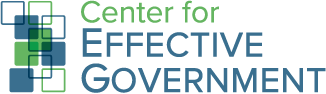For Firefox Users: How to Open PDFs on Our Site
4/1/2009
Some Firefox users have reported problems with opening PDFs on the OMB Watch website. Below is a set of simple instructions on how set Adobe Reader/Acrobat Professional to open PDFs in Firefox:
- Open Adobe Reader (or Acrobat Professional)
- Click on Edit in the top menu bar
- Click on Preferences within the Edit menu
- On the left side of the window that opens, you will see a list of categories. Click on "Internet."
- On the right side of the screen, you should see some check-box options. Uncheck the "Allow fast web view" box. UPDATE (Oct. 15, 2009): If you have upgraded to Adobe Reader/Acrobat Professional 9.2, you must also uncheck the "Display PDF in browser" box. This will allow the software to open PDFs in a separate, application-based window on your computer. This will be necessary until Firefox and Adobe update the Reader/Acrobat plug-in.
- Click OK
- Close Adobe Reader/Acrobat Professional
- You should now be able to view all OMB Watch PDFs in Firefox.
If you experience PDF problems on our website, please contact us.